Televizo IPTV Player Instructions
Televizo IPTV Player is a versatile application available for various devices, including Smart TVs, set-top boxes, mobile phones, and tablets. This app allows you to stream your favorite channels seamlessly on your IPTV-enabled device. With its user-friendly interface and compatibility across multiple platforms, it’s designed to provide a smooth and enjoyable streaming experience. Whether you’re watching on a large screen or on the go, Televizo ensures high-quality performance, making it a reliable choice for IPTV users.
Televizo IPTV Player Setup Guide
General Instructions for Televizo IPTV Player
A step-by-step guide to easily stream IPTV on Televizo IPTV Player.
Televizo IPTV Player is a relatively new app available for a variety of devices, including Smart TVs, set-top boxes, and mobile devices. Its user-friendly design makes it easy to get started—simply enter your login details directly into the app. Unlike some other apps, you don’t need to upload your playlist through a separate website.
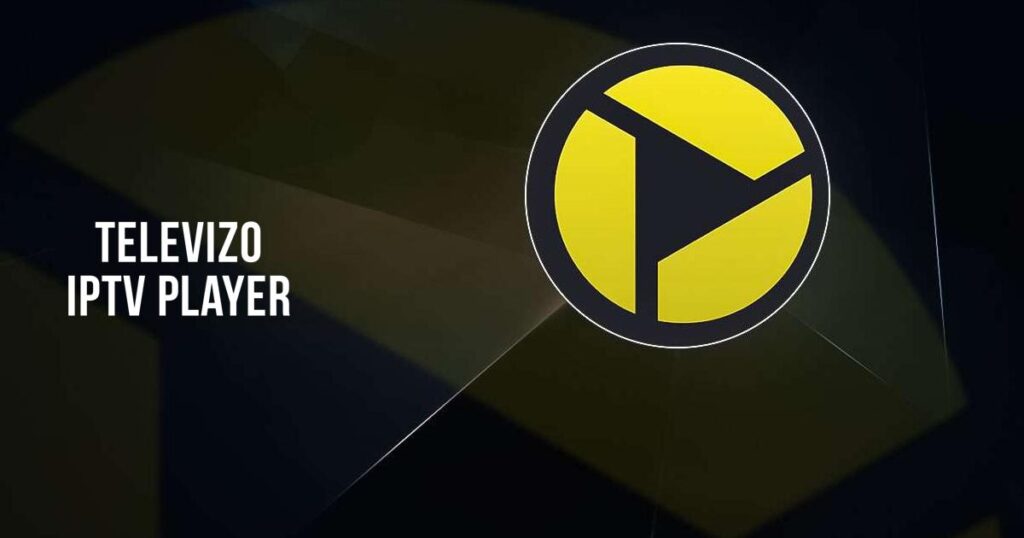
Supported Playlist Formats: Televizo IPTV Player allows you to upload channels using these methods:
- M3U Link
- Xtream Codes Playlist (login credentials)
For the best experience, it’s recommended to use Xtream Codes, as this will automatically install your EPG (Electronic Program Guide) in the background. If you use the M3U method, you’ll need to manually input the EPG link provided upon purchase or during your free trial.
Setup Instructions:
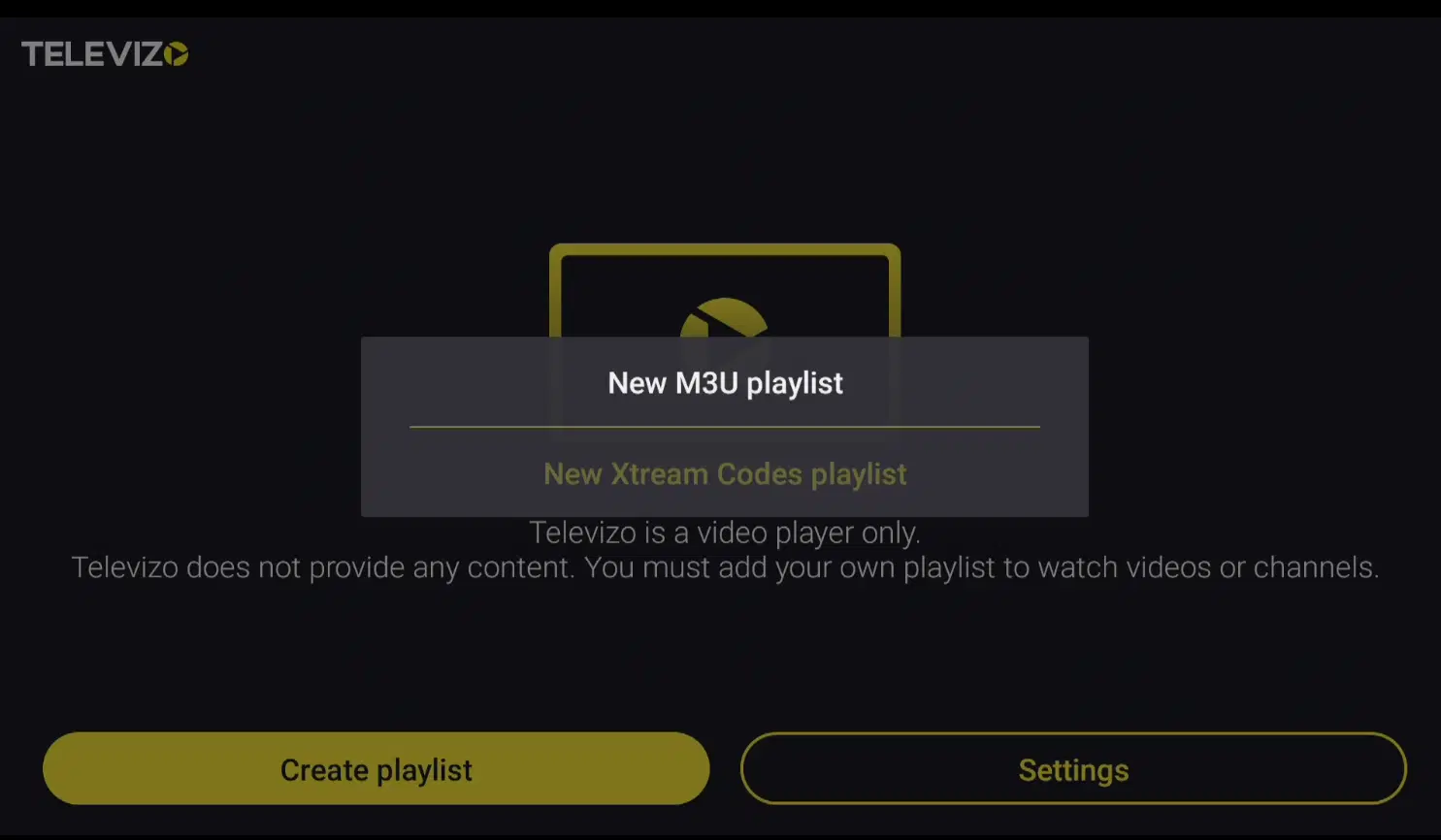
Step 2: Enter the login credentials provided to you via email. Once completed, press your back button, and when prompted to save the playlist, select “Yes”.
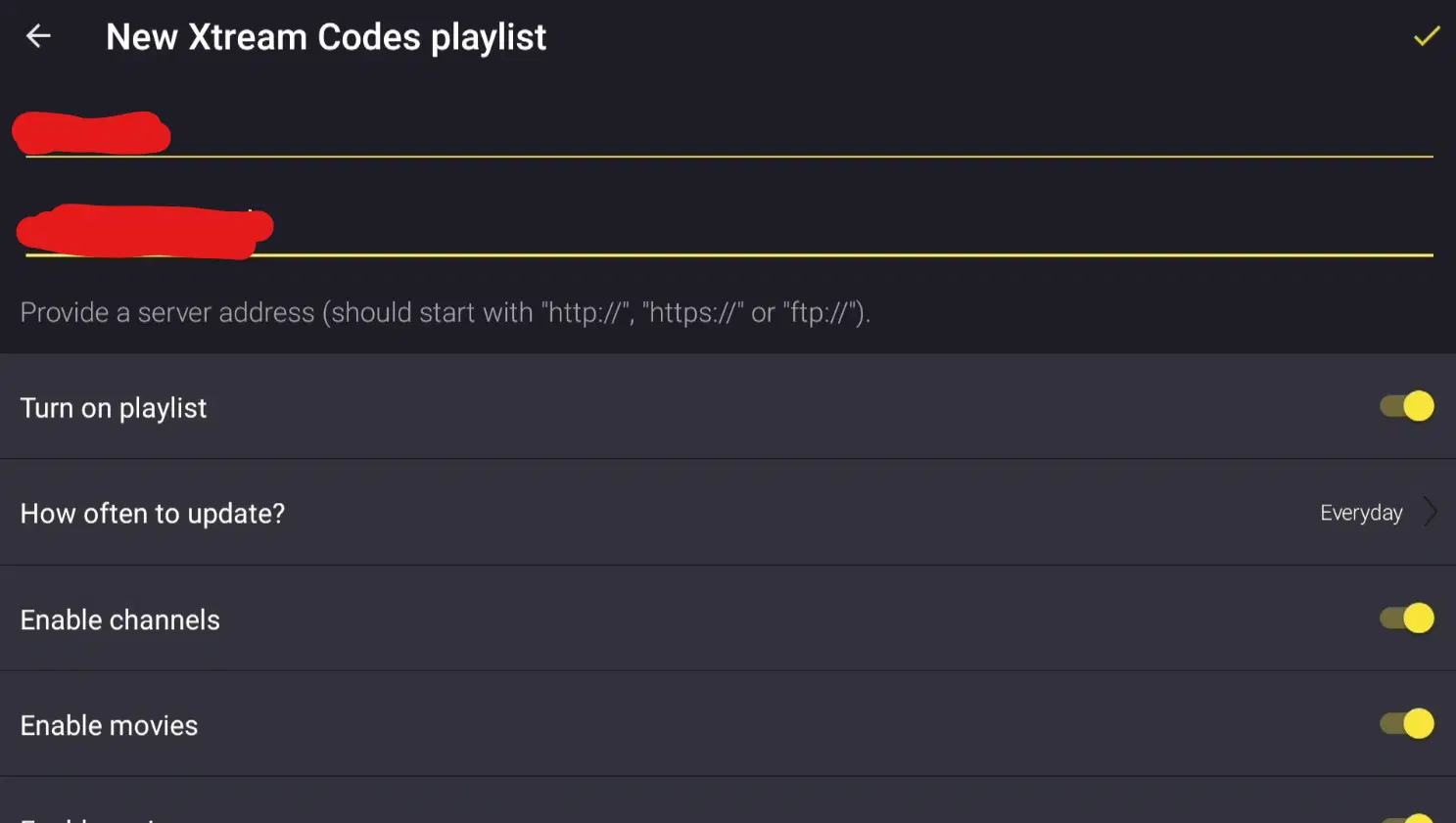
Step 3: You’re all set! Simply enjoy streaming with Televizo IPTV Player.
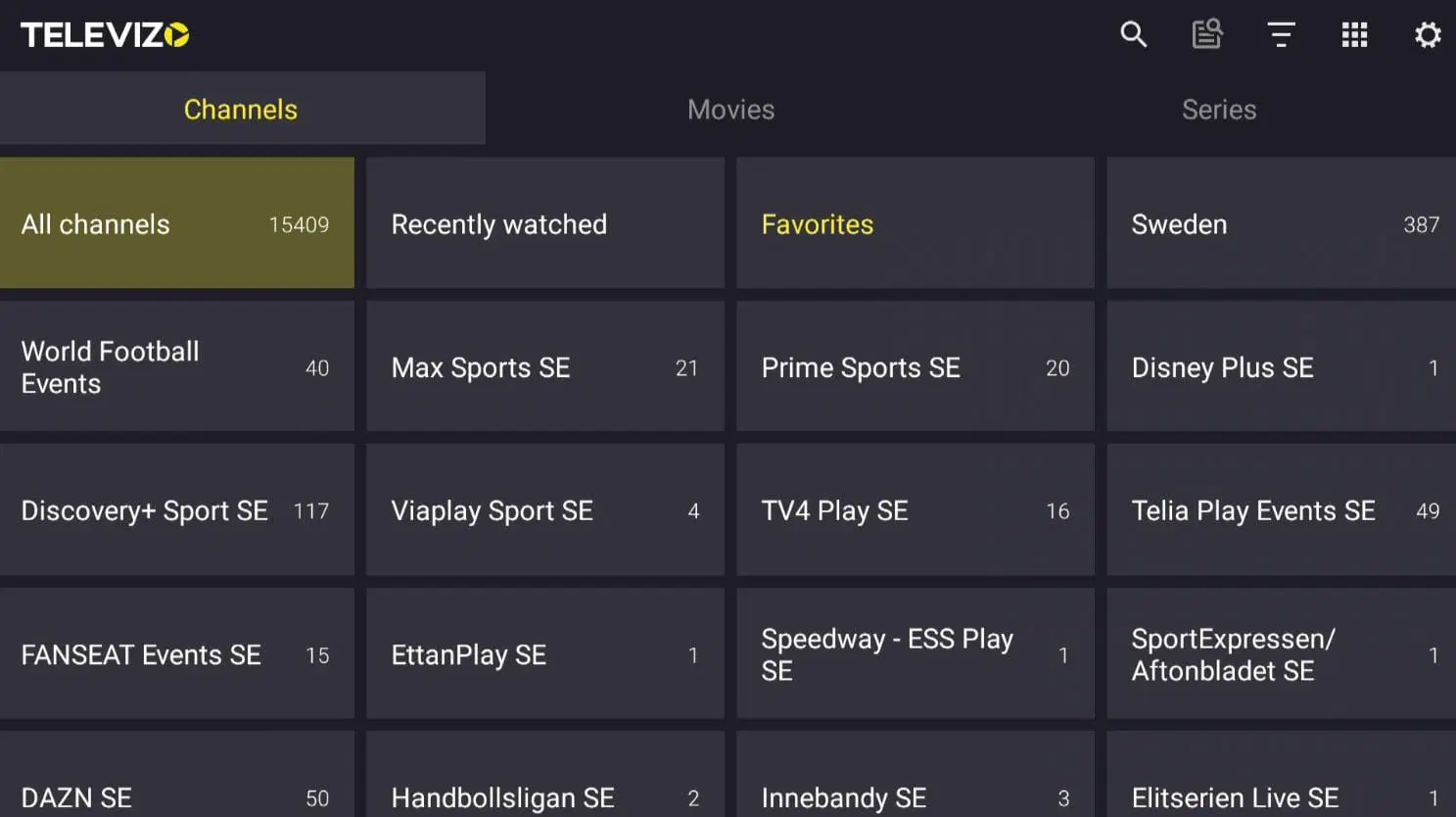
Where to Download the App
Smart TV
Televizo IPTV Player is an excellent starting point for those new to IPTV, especially when paired with a Smart TV. The app is compatible with various Smart TV brands, including LG, Samsung, Sony, and Philips, making it a versatile option. Since Smart TVs allow you to install multiple apps, they serve as an ideal platform for IPTV viewing. However, to get the best experience, we recommend clearing unused apps and using a newer TV model. Modern IPTV playlists often include extensive libraries with thousands of channels, movies, series, and documentaries, which require better processing capabilities.
Televizo IPTV Player offers a powerful and seamless experience for Smart TV users, enabling access to a diverse array of IPTV content. The app features fast navigation, high-quality streaming, and support for HD and 4K resolutions, depending on your internet speed. With its built-in EPG (Electronic Program Guide), managing and planning your channel lineup becomes effortless. Whether you’re watching live TV, movies, or series, Televizo delivers a smooth and enjoyable experience. While the app works well on most devices, TiviMate is a recommended alternative for those seeking additional features and a more polished interface.

Specifications:
- App: Televizo IPTV Player
- Installation Time: Approx. 5 minutes
- WiFi/Cable: Compatible with both
- Cost: SEK 149
- Free Trial: Yes
Setup Instructions:
- Step 1: Open the app, select “Create Playlist”, and choose “New Xtream Codes Playlist”.
- Step 2: Enter the login credentials provided to you via email. Once completed, press your back button, and when prompted to save the playlist, select “Yes”.
- Step 3: You’re all set! Simply enjoy streaming with Televizo IPTV Player.
Computer
Televizo IPTV Player is a fantastic option for mobile users looking to enjoy IPTV on the go. The app functions seamlessly on both Android and iOS devices, taking advantage of your mobile’s powerful hardware to deliver a fast and stable IPTV experience. With Televizo, you can effortlessly stream thousands of channels, movies, series, and documentaries, giving you access to endless entertainment anywhere. To ensure optimal performance, we recommend maintaining a stable internet connection and clearing unnecessary apps from your device.
The app features a user-friendly interface, quick navigation, and support for various formats and resolutions, allowing you to enjoy content in HD or 4K, depending on your internet speed. It also includes an EPG (Electronic Program Guide), making it easy to plan and organize your channels. Televizo IPTV Player on mobile is ideal for anyone seeking flexibility and access to a wide variety of IPTV content at any time. For those seeking alternatives, IPTV Smarters is an excellent option for mobile devices. If you’re an iPhone user, we recommend using the IPTVX app for a more tailored and optimized experience.
Tablet
Using Televizo IPTV Player on a tablet offers an even better experience than on a mobile device, particularly for Android-based tablets. It’s a perfect solution for enjoying IPTV while on the move or when a larger screen is preferred for watching TV shows and movies. However, for iOS users (iPad), the IPTVX app is a superior alternative. Whether on a mobile or tablet, Televizo IPTV Player ensures reliable performance and easy access to your IPTV content.
Specifications:
- App: Televizo IPTV Player
- Installation Time: Approx. 5 minutes
- WiFi/Cable: Compatible with both
- Cost: SEK 149
- Free Trial: Yes
Setup Instructions:
Step 1: Open the app and select “Create Playlist,” then choose “New Xtream Codes Playlist.”
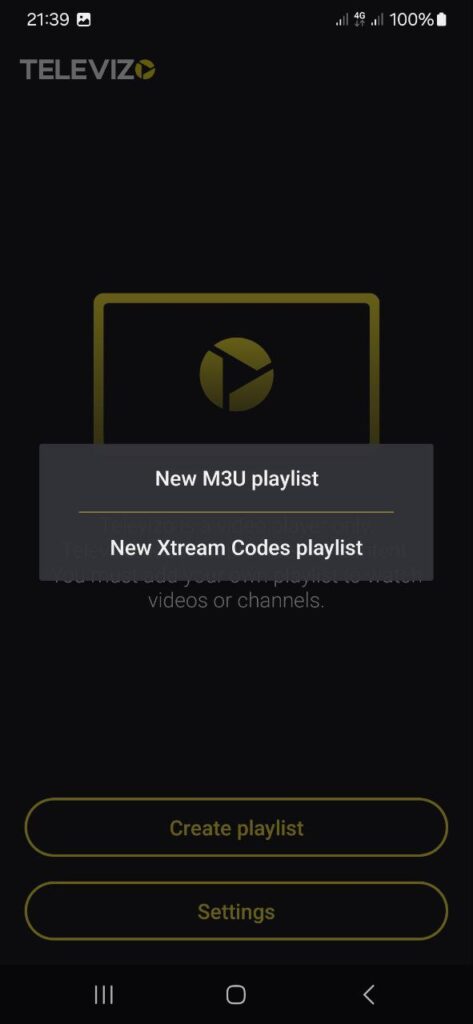
Step 2: Enter your login details as provided in the email. Once done, press the yellow tick in the top-right corner. If that doesn’t work, press the back button. When prompted to save the list, click “Yes.”
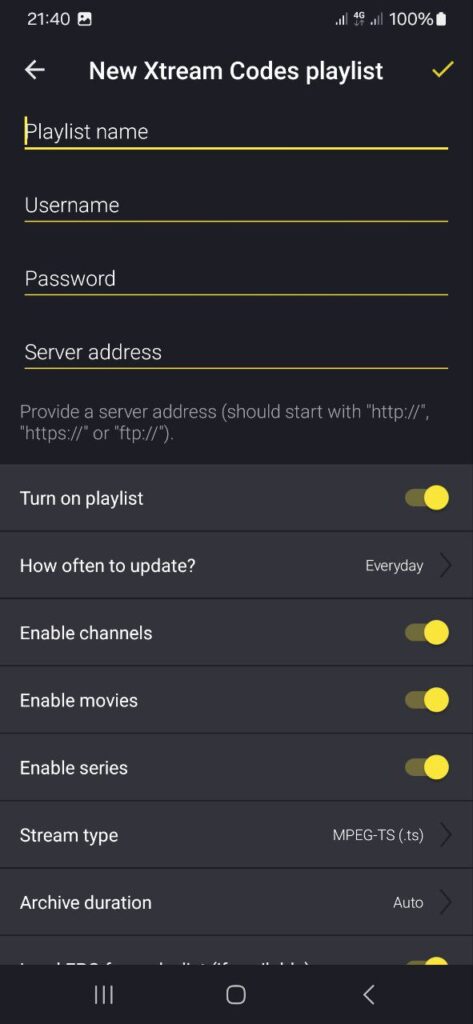
Step 3: That’s it! You’re ready to start streaming!
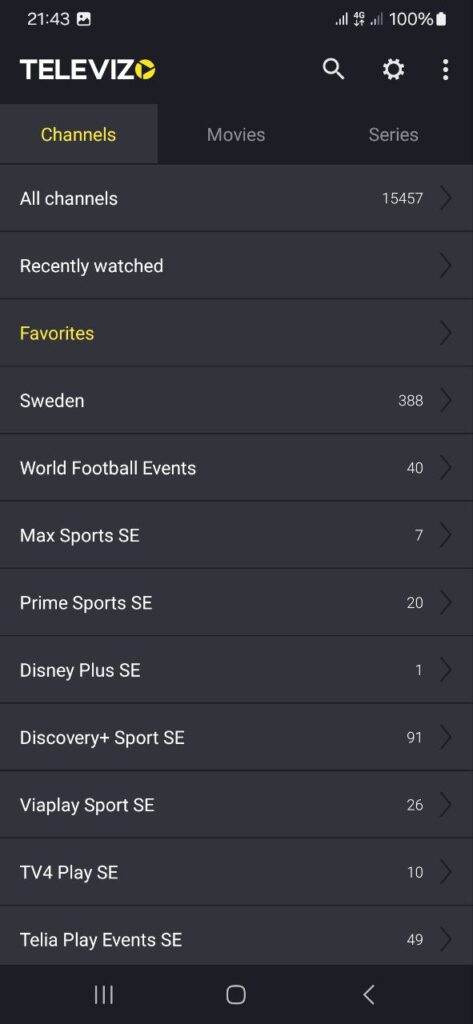
Other Devices
Nvidia Shield: Televizo IPTV Player is an excellent choice for users who want to stream IPTV on their Nvidia Shield. The app runs smoothly on the device, making the most of its powerful hardware to deliver a fast and stable IPTV experience. Nvidia Shield stands out as one of the best streaming devices available, with excellent performance and support for various apps, including Televizo IPTV Player. For optimal performance, we recommend keeping your Nvidia Shield updated and removing unnecessary apps to ensure it can handle extensive IPTV playlists, which may include hundreds of thousands of channels, movies, series, and documentaries.
Android Box: Televizo IPTV Player is also a solid choice for users streaming IPTV via an Android Box. The app performs well on these devices, taking full advantage of their powerful performance to deliver a stable and fast IPTV experience. Android Boxes are popular for IPTV viewing because of their flexibility, and they support many apps, including Televizo IPTV Player. To maintain optimal performance, it’s recommended to keep your Android Box updated and remove unnecessary apps, especially when dealing with large IPTV lists containing thousands of channels, movies, series, and documentaries.
Xiaomi Mi: Using Televizo IPTV Player on the Xiaomi Mi S Box or Xiaomi Mi Stick is possible, but these devices are not ideal for IPTV viewing when compared to other options like Apple TV. The main reason is that the processors in these devices are not as powerful as those in other streaming devices. While you can watch IPTV on Xiaomi Mi devices, the experience might not be as smooth or stable. If you’re looking for a more flexible and reliable solution, it’s better to consider other devices that offer stronger performance.
Formuler Box: Televizo IPTV Player works reasonably well with the Formuler Box, but it’s worth noting that the Formuler Box is designed as a slightly different type of Android box. It comes with its own IPTV app, MyTVOnline, which is much better optimized for IPTV viewing than Televizo IPTV Player. If you’re using the Formuler Box, we recommend using MyTVOnline instead for a better and more stable IPTV experience.
Specifications:
- App: Televizo IPTV Player
- Installation Time: Approx. 5 minutes
- WiFi/Cable: Compatible with both
- Cost: SEK 149
- Free Trial: Yes
Setup Instructions:
- Step 1: Open the app, select “Create Playlist”, and choose “New Xtream Codes Playlist”.
- Step 2: Enter the login credentials provided to you via email. Once completed, press your back button, and when prompted to save the playlist, select “Yes”.
- Step 3: You’re all set! Simply enjoy streaming with Televizo IPTV Player.
Televizo IPTV Player Subtitles:
Unfortunately, subtitles in Televizo IPTV Player are not very reliable. If subtitles are a crucial feature for your viewing experience, we recommend considering an alternative app. While most titles will have subtitles that automatically load along with the channels when you start the app, some channels may not include subtitles. Unfortunately, if subtitles are missing for certain channels, they are not available, even though most other channels will have them. In some instances, you may be able to upload subtitles manually from your own sources, but this is not a feature we recommend or offer support for, as our focus is on providing more relevant and essential information to our customers.
If you would like to learn more about subtitles in the app, a quick Google search should direct you to additional resources, including details on the app manufacturer’s website. We wish you the best of luck with your IPTV experience! If you need any assistance, feel free to reach out—we’re always here to help!
Frequently Asked Questions
Common questions about setup, usage, and troubleshooting for Televizo IPTV Player.
How to Install Televizo IPTV Player on a Smart TV?
Is Televizo IPTV Player Free?
No, Televizo IPTV Player is not completely free. While you can enjoy a free trial, we recommend purchasing the PRO version for approximately SEK 30, as it unlocks several advanced features and offers a more enhanced IPTV experience.
How to Get Subtitles on Televizo IPTV Player Pro?
Can I Watch in HD or 4K on Televizo IPTV Player?
Yes, Televizo IPTV Player supports high-quality streaming, including HD and 4K, depending on your device and internet connection. To get the best experience, ensure your internet connection is fast and stable, as high-quality content requires a strong signal to avoid buffering.



